How to include equations in books
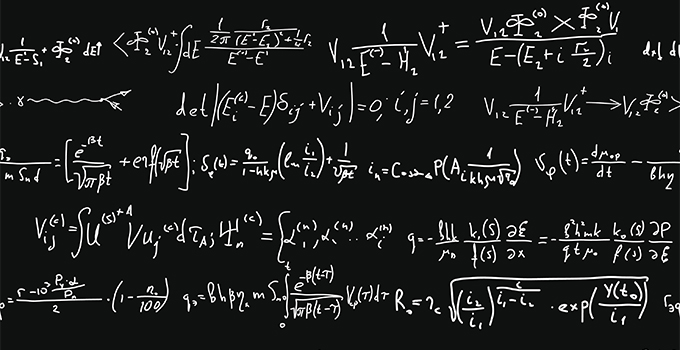
Technical books will often include equations. These may be included in your manuscript in a variety of ways just depending on how you have put
the document together. But in preparation for having your book properly typeset there are a couple of things you may want to consider.
writing a manuscript with equations
If you’re using MS Word, you may have inserted an equation as a separate image. Or maybe you wrote one out in normal text using conventional
keyboard characters with lots of x's, spaces and underlines. If you have a little more experience, you may have used the inbuilt MS Equation
Editor. Using the right inputting method and characters is important. If you’ve typed equations using standard keyboard characters, it can
take a lot of extra work to typeset the all correctly in book layout software like Adobe InDesign. So here are a few tips to prepare them
for typesetting.
display equations
Display equations are the more complex equations, set apart in their own paragraph with space above and below, labelled (1), (2). The most
important thing to remember when preparing display equations is to write the entire equation with the Equation Editor. Don’t write part of
it in normal text and part with the editor. You’ll only end up with the whole equation needing to be retyped from scratch as a single
equation object when it comes to typesetting time.
inline equations
These are the equations that you might see mixed in with the text. A good example would be, “Newton’s second law of motion is F = ma;
force is equal to mass times acceleration.” Again, you need to write the terms in an inline equation as a single, proper equation object.
Don’t string them together with normal body text in-between. This way, the equation will be styled and spaced consistently, and your
designer can convert it over to InDesign as a single object. Inline equations are only really suitable for simple, short equations.
If it’s too long or complex, we’d highly recommend you make it a display equation.
variables
Variables are simply letters you’d include throughout the book to reference a mathematical term. You may have used these terms elsewhere
within equations and want to extrapolate on their meaning with a written description. Book convention says that you should italicize
any scalar variables, such as in T for temperature. It also says that you should bold but non-italicize any vector variables, like F
for force. This helps make the meaning of your variables clear and helps them stand out from regular text in a paragraph.
typesetting books with equations
In order to typeset your book in InDesign our designer will need to prepare and convert your equations as MathType objects. Depending
on how you have prepared your equations this can either require typing them out from scratch or setting all your variables, inline
and display equations with the right typeface, sizing, spacing and captioning to work with the rest of the book. Converting equations
from Word to InDesign can also be a bit slow due to issues with fonts. Once your designer has chosen a font they think is appropriate
for the whole book, they’ll have to go back and update the Word document accordingly and then convert to InDesign for the typesetting.
If they later find a different font works better, they’ll need to go back and repeat the process.
equations in ebooks
If you intend to convert your book into an ebook, you’ll need to consider certain things carefully before you start. Display equations
are fine as your designer can simply insert them as an image between paragraphs. Inline equations are much more problematic in a
reflowable ebook, however, because they’re images that need to fit within the lines of text.