How to add pdf comments
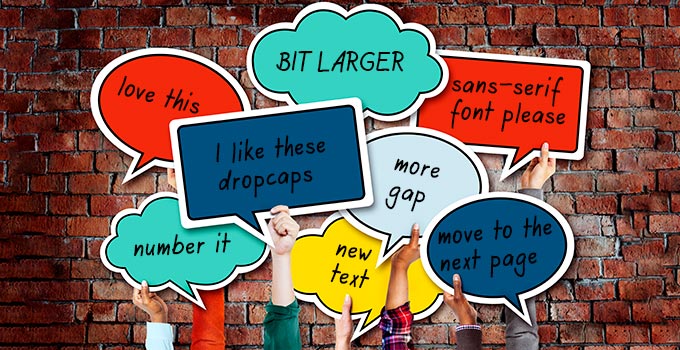
Adding pdf comments is a brilliant and easy way for designers to communicate with you about your file.
Unlike a long email with comments like ‘on page 23, top left, at the bottom of the picture’ they can simply place a little comment
bubble in that location and add a few notes. They might use these comments to explain particular design choices, post little queries to you
or highlight something that needs attention.
View comments
In order to view or add comments you will first need to view your PDF in Acrobat Reader. Adobe invented the PDF format so using their
software will always be the most reliable way to view any PDF file. You will find it is already available on most machines but if you
don’t have it, it is available for free from the Adobe website, see Adobe Reader.
To view comments added to a file, open your PDF and in the top right of your screen you will see a Comment button, shown here circled in red.
Click it, and a comment panel should appear down the right hand side. Any comments included in your file will now appear in the Comments List.
Now you can simply work your way through any comments on your file.
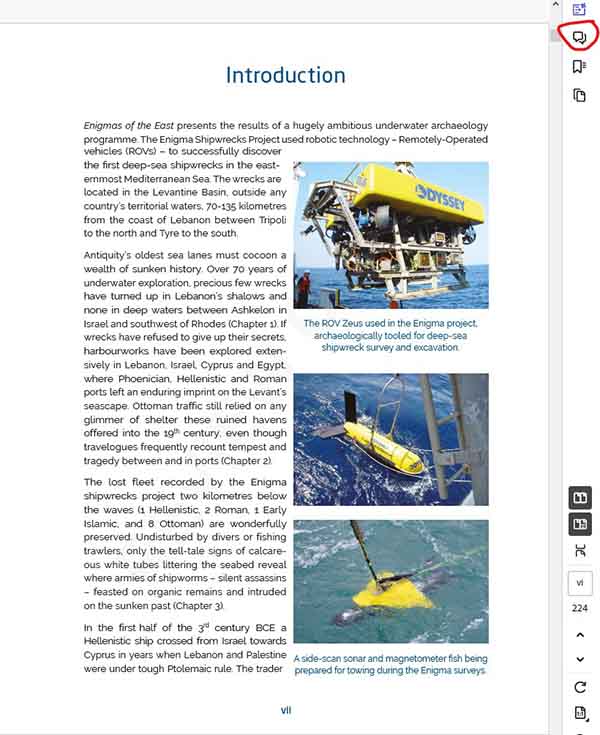
Add comments
Adding your own comments and feedback is now just as easy. On the left you’ll see the Commenting toolbar and the button to add a comment.
Go to a page of your document, click the Comment button and drop it exactly where you want it on the document. You can now type out your request
describing exactly what you'd like to be changes.
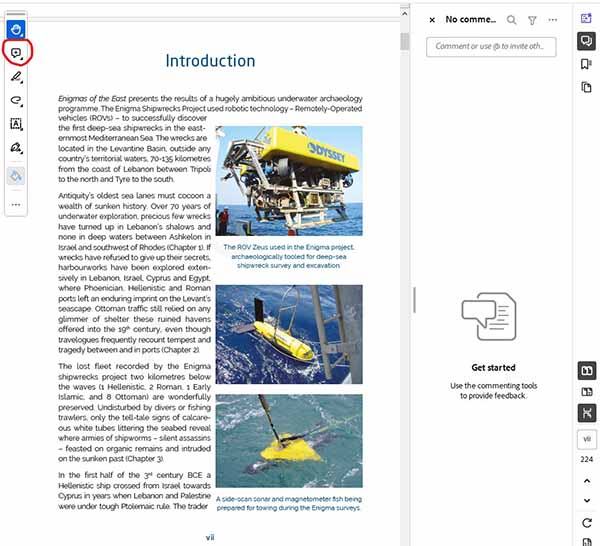
You will notice there are all lots of other little buttons in the for highlighting, adding text, correction mark-up … unless you’re a real
expert with comments already, just ignore these, stick to using Comments and we can be completely clear on what’s required to update your document.
When you’re done you can review all your comments in the Comments List.
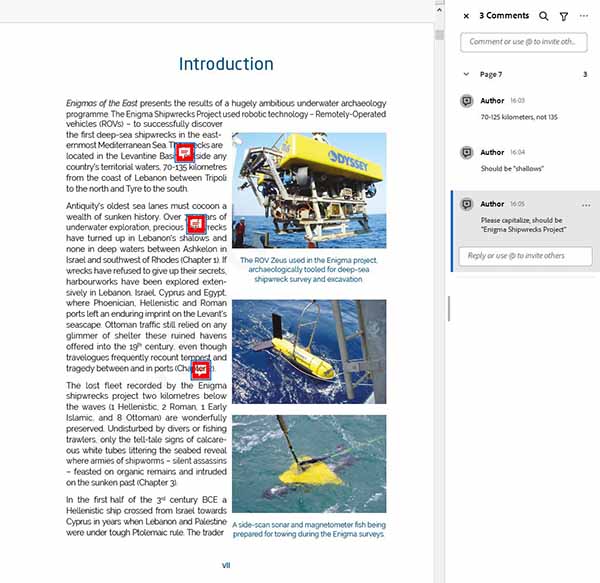
One final, but very important, point, once you’ve added all your comments don’t forget to save the PDF so you don’t lose all your hard work!
Now just send it back to your designers and leave them to work through your feedback.