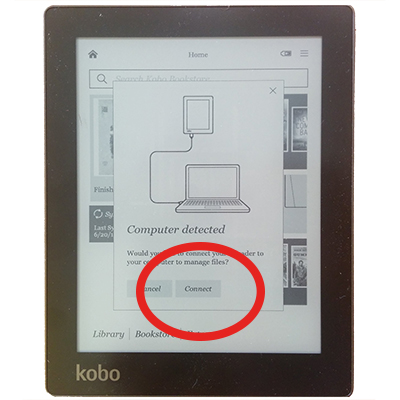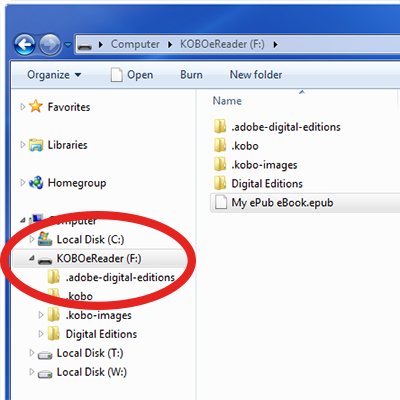How to view your ebook
Your ebook file will be sent as an email attachment or secure download link depending
on the file size. In both cases you it is important to fully save the ebook
file to your computer before attempting to load it onto a device.
While we cannot provide assistance in how to use your particular device, below we
have included some general tips on loading your files as well as useful links to
the manufacturer online help.
Kindle
Follow these steps to load a .mobi file onto your Kindle:
- Download the .mobi file and save it to a folder on your computer.
- Connect your Kindle to the computer using the device cable. Your Kindle should display
as a new device.
- Go to the folder where you saved the .mobi file and copy-paste, or drag-drop, to
the "documents" folder of your Kindle.
- You can now safely eject the Kindle from your computer.
- Your ebook will now appear in the Kindle library on your device.
For further assistance please visit the Kindle website.
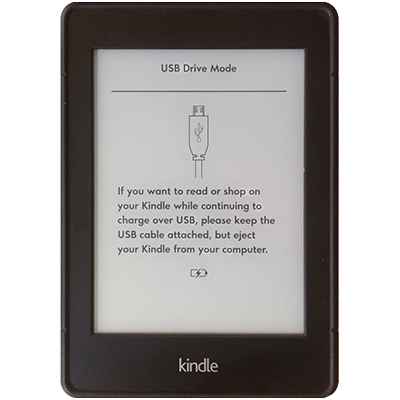
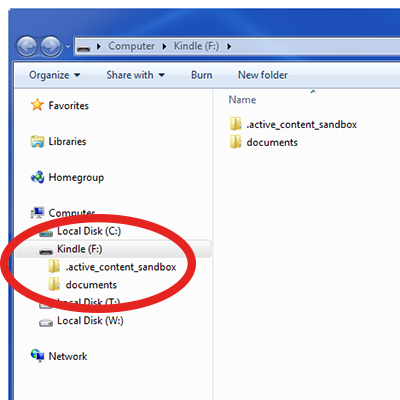
iPad/iPhone
Follow these steps to load an .epub file onto your iPad or iPhone:
- Download the .epub file and save it to a folder on your computer.
- Make a copy of the .epub file which you should use to upload to your ebook distributor.
- Connect your iPad/iPhone to your computer using the device cable.
- Open iTunes on your computer.
- In iTunes, select "File" → "Add file to library". Navigate
to where you saved the epub file, select it and click "OK".
- In iTunes, from the "Devices" on the left, click on your iPad icon.
- Click on the "Books" tab (at top-right of screen).
- Click the "Sync books" check box.
- Click on one of the two buttons: "Sync All Books" or "Selected Books"
and select which books you want to be added to your iBooks library.
- Click "Apply" to start synchronizing your iPad.
- After the synchronization you can safely eject the iPad/iPhone from your computer.
- Your ebook should now be listed in iBooks on your device.
IMPORTANT: It is important to make a copy of your ebook file for distribution
before opening it in iTunes. This is because iTunes will insert a new tag into the
epub called iTunesMetadata.plist and this will make the ePub non-compliant with
a number of distributors.
For further assistance please visit the iBooks website.
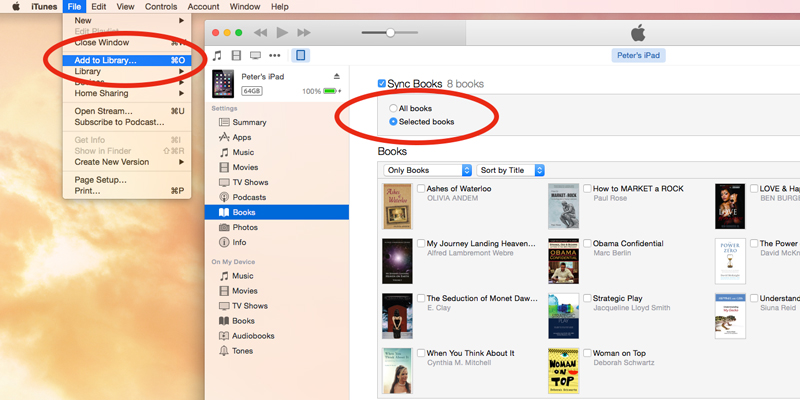
Kobo
Follow these steps to load an .epub file onto your Kobo:
- Download the .epub file and save it to a folder on your computer.
- Connect your Kobo to your computer using the device cable. Your Kobo should show
up as a new device.
- Tap Connect on your Kobo.
- Go to the folder where you saved the .epub file and copy/paste, or drag/drop, it
into your KOBOeReader device.
- You can now safely eject the Kobo from your computer.
- Your ebook should now be listed in the library on your Kobo.
For further assistance please visit the Kobo website.